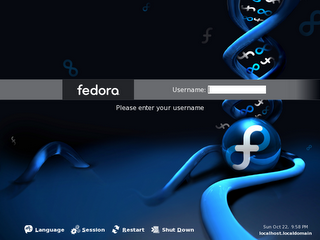Screencasting to help your mom is a handy guide to help you choose the right screen capture software on a Windows PC, Mac OS or Linux Platform. Screen Capture software are used to to capture screen video, grab scenes from dvd movies or even a playing screen saver.
How often friends visit you to learn how to use email, how to search Google or how to install a software. Or how do you teach Outlook Express to your Mom who is sitting miles away. Just screencast it. Record your desktop computer activity with narration and share it as a video.
Screencasting is a process of creating interactive demonstrations and software simulations. You take a series of screenshots of a running application. The software records your actions and instantly create a simulation or Screencast. The movies can be in a variety of formats like Standalone EXE, Macromedia Flash SWF, AVI format or the Windows Media Video (WMV) format or as streaming presentations from a website. You can even burn the simulations / demonstrations on a CD for mailing them to your Mom.
Screencasts can be used for describing software projects, reporting bugs, and explaining interactions. Just as a screenshot is a picture of a user's screen, a screencast is essentially a movie of what a user sees on his monitor. And if a picture is worth a thousand words, a movie is worth a thousand pictures. Creating a screencast helps software developers show off their work. It is a useful skill for ordinary software users as well, to help report bugs (the movie takes the place of potentially unclear written explanations) or to show others how a given task is accomplished in a specific software environment.
Screencasting to help your mom is a handy guide to help you choose the right screen capture software on a Windows PC, Mac OS or Linux Platform. Screen Capture software are used to to capture screen video, grab scenes from dvd movies or even a playing screen saver.
How often friends visit you to learn how to use email, how to search Google or how to install a software. Or how do you teach Outlook Express to your Mom who is sitting miles away. Just screencast it. Record your desktop computer activity with narration and share it as a video.
Screencasting is a process of creating interactive demonstrations and software simulations. You take a series of screenshots of a running application. The software records your actions and instantly create a simulation or Screencast. The movies can be in a variety of formats like Standalone EXE, Macromedia Flash SWF, AVI format or the Windows Media Video (WMV) format or as streaming presentations from a website. You can even burn the simulations / demonstrations on a CD for mailing them to your Mom.
Screencasts can be used for describing software projects, reporting bugs, and explaining interactions. Just as a screenshot is a picture of a user's screen, a screencast is essentially a movie of what a user sees on his monitor. And if a picture is worth a thousand words, a movie is worth a thousand pictures. Creating a screencast helps software developers show off their work. It is a useful skill for ordinary software users as well, to help report bugs (the movie takes the place of potentially unclear written explanations) or to show others how a given task is accomplished in a specific software environment.
»
Macromedia Captivate - Earlier Macromedia acquired RoboDemo and
reintroduced it as Macromedia Captivate. Captivate can be easily integrated with other Macromedia Software (
Macromedia Breeze, Director, Flash, Authorware), but works just fine in standalone form for those wanting to capture screen action and output it in another format. With
Adobe acquiring Macromedia, Captivate 2.0 may acquire some powerful video editing capabilities from Premiere Pro.
»
Qarbon Viewlet Builder - [
read detailed review] Qarbon patented the Screen Capture technology and call their flash movies as Viewlets which are basically .swf files. Qarbon seems to have the best Flash file compression algorithm around. However, another software called ViewletCam is required to enable moving screen captures. [Qarbon has discontinued
ViewletBuilder for Mac]
»
TurboDemo - [
read review] - TurboDemo is supported on Microsoft-Windows (95 and higher), Macintosh, UNIX and Linux. Their client are the who's who of the corporate America. Turbodemo projects can be exported to plain Text files, which are editable and can be imported back into Turbodemo. Excellent user support.

»
Techsmith Camtasia Studio 3.1 - [
read review] From the developers of SnagIt, Camtasia is cheaper and much easier to use. It is essentially a desktop recording solution with the capability of Flash file export. Camtasia movies can be converted to a variety of media formats for use with standard flash plug-ins, Windows Media Player, Quicktime, Real Media etc. Camtasia is used even by Microsoft to create product demonstations.
These software cost $149 to $499, which is more than most people want to spend for this purpose. Fortunately there are cheaper or even free alternatives available:
»
Windows Media Encoder - encodes other formats to WMV which can be progressively download and can even broadcast a live event from your webcam.
Windows Media Encoder Tutorial.
»
Wink - It creates flash tutorials and can also reproduce the screens of the tutorials in a PDF file.
»
BB FlashBack - An effective screen record from BlueBerry Software.
»
Wincam 2000 - Record everything on the computer screen with easy to use frame-by-frame editing.
»
Demobuilder - [
review of DemoBuilder] A very powerful software which can export to Flash and EXE files.
»
vnc2swf Screen Recorder - captures live motion of a screen through VNC protocol and converts it a Flash movie. Source code available.
»
WildPresenter 2.1 - Unlike competing Flash development products like Swish or Xtivity, WildPresenter is more than just a Flash Presentation tool. WildPresenter is a feature-intensive suite of useful products packed in one neat timeline-driven interface.
»
DemoStudio - GPL-licensed screen capture application for Microsoft Windows (open source). DemoStudio records by default to AVI format, but provides an excellent tool called DemoStudio Producer for converting these into Flash (SWF) files.
»
CamStudio- GPL-licensed screen capture application for Microsoft Windows (open source). CamStudio is a simple, straightforward program to record screen activity to AVI or SWF format. You can also record audio from your speakers or microphone. Rendersoft CamStudio was acquired by eHelp and incorporated into their RoboDemo software. CamStudio is also available on
SourceForge.
»
Istanbul: GTK-based Open Source Istanbul for Linux has the simplest user interface you can imagine. Launching it displays an icon in the notification area that you click to start or stop recording your screen. Istanbul can stream video to an Icecast server or create a file using Ogg Theora, a free, efficient video codec.
»
Wink - Wink (not open source, but free for business or personal use) creates a compressed Flash file, which can be easily embedded in Web pages and is usually smaller than the Theora files created by Istanbul. Flash files are good for representing simple, schematic user interfaces, while the Theora video codec is often preferable if most of the screen is filled with changing or moving complex pictures..
»
Screen Capture OCR - Kleptomania and CaptureText allow you to copy text from error messages, window dialogs preserving the formatting and layout. Read more about
OCR Scan to convert hindi into editable text for magazines and newspapers.
»
Screencasting on a Mac - Use Snapz Pro X or create screencasts on an Apple Mac using free software tools like osxvnc, X11 and vnc2swf. Don't be confused by the Image Capture program found in the Applications directory of Mac OS X. Another program iMovie, bundled with Mac OS X, is a capable low-end video editor.
Meredith prefers
Screencasting over Podcasting: I think Podcasting is cool, but not for me. I'm a visual learner, so listening to my favorite bloggers takes more mental energy to absorb than reading their blog entries. When I click on a library tutorial see static pages of text, I rarely even bother to read it. When I see a movie that illustrates step-by-step how to accomplish the task, I am more likely to stay for the show. Screencast software are also being used for
debugging software problems.
Software Tutorials and Traning software companies like
TotalTraining.com,
lynda.com and
vtc.com use Screen Capture Software create QuickTime video tutorials of software training and educational training. See some sample videos for
learning Macromedia Captivate.
Which simulation software is best for you ? Here are some comparisons by actual users of these simulation software:
1 .
Qarbon ViewletBuilder vs. Techsmith Camtasia
2.
Techsmith Camtasia vs. Macromedia Captivate
3.
Macromedia Captivate vs. Qarbon Viewletbuilder Pro
4.
Comparison of Macromedia Captivate with Robodemo
5.
ScreenCasters - An exhaustive review of screencasting software based on output quality, file size, ease of use, and other basic issues.
And if you cannot afford any of the commercial software, don't loose heart - you already have a tiny free screencast software on your PC - the little Print Screen Key in combination with the Alt
To copy/capture the current window, hold down ALT + Print Scrn at the same time. To capture the entire screen, just press Print Scrn.
Open a new document in MS Word, MS Photo Editor, or Adobe PhotoShop. Paste the screen shot choosing Edit->Paste or or pressing CTRL+V.









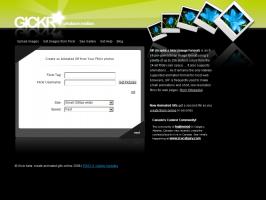



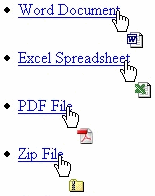

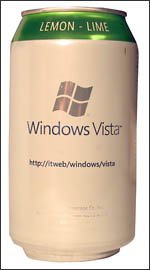



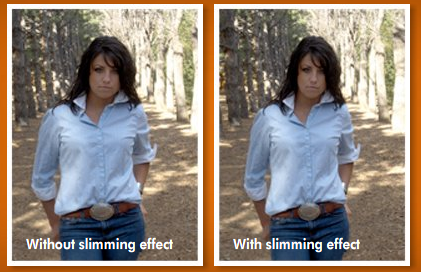




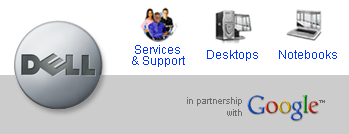 Dell Laptops and Desktop Computers may soon be shipped preloaded with Google Toolbar and Google Desktop Search.
Google is in discussion with Dell that could result in Google paying the computer maker up to $1 billion to have its software factory-installed on new Dell PCs.
Google Toolbar and Google Desktop Search are among the items that could appear on new Dell machines.
Dell UK already bundles Firefox with new Dell computers. Google already has a
Dell Laptops and Desktop Computers may soon be shipped preloaded with Google Toolbar and Google Desktop Search.
Google is in discussion with Dell that could result in Google paying the computer maker up to $1 billion to have its software factory-installed on new Dell PCs.
Google Toolbar and Google Desktop Search are among the items that could appear on new Dell machines.
Dell UK already bundles Firefox with new Dell computers. Google already has a