Boot Camp Installation Tips
Last night, I finally got Apple’s Boot Camp to work properly and dual-boot Windows XP SP2 Professional on my client Intel Mac Mini. I ran into a few problems at first so I’ll go through my whole experience so that the same things don’t happen to you. Overall, my only regret was not giving Windows enough space as I found out it runs pretty darn fast.
Boot Camp Preparation
Before you can attempt Boot Camp you need to update your firmware, as mentioned in the Boot Camp instructional pdf, from apple.com/support/downloads. After installing Boot Camp and flashing the firmware you are going to want to make sure you have sufficient storage space for Windows. Boot Camp won’t even install unless you have 10GB free. I have an 80GB hard drive in my client mini and attempted the Boot Camp process but was given several errors ranging from some files couldn’t be moved (prompting me to backup my client drive, reinstall OS X and restore) to disk errors requiring me to reboot with the OS X disc and perform a disk repair. Lots of Space Before Boot Camp can partition your hard drive to accomodate for Windows, it has to allocate that space by moving all of your OS X files scattered throughout the disk, into one portion of the hard drive. If your hard drive is filled and fragmented, this can be a very challenging task for Boot Camp and will likely result in a few errors the first time around. Here’s what you can do. Delete stuff you don’t need and have more than enough space for your OS X partition and Windows Partition. OS X partition had about 15GB free while the Windows partition was going to use 15GB total. If you really can’t find anything else to delete to make that space, turn to iTunes and look at your podcasts. I had subscribed to many video podcasts taking up gobs of space. I deleted a few, emptied the trash and had about 10 extra gigabytes. I would also recommend defragmenting your hard drive before attempting Boot Camp but that is not yet possible as the defragging application I use, iDefrag, isn’t yet compatible with Intel Macs. If I were able to defrag hard drive before Boot Camp, I would have likely gotten away with smaller partitions and had no errors. Close ALL Apps When you open Boot Camp for the first time there is a small warning saying that you should close all applications. Apple really means it. I thought I could get away with having Adium and Firefox open, but 10 minutes through partitioning hard drive I was given an error stating that some files couldn’t be moved as they were in use. So try to close everything, Quicksilver, Gmail Notifier, Safari, iTunes, things like that.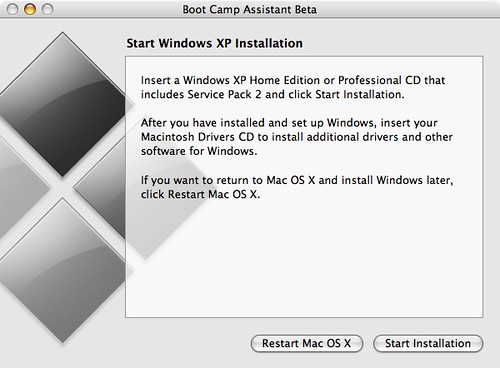
Windows XP Installation
Once the window above pops up, choose start installation after ensuring you have a working Windows XP SP2 Home or Pro disc with a cd-key, as well as the Macintosh drivers CD that Boot Camp prompted you to burn earlier.Insert the Windows disc and click Start Installation. NTFS versus FAT32 Everything should progress nicely with the Windows installation, I was surprised that even Bluetooth wireless keyboard worked fine during the installation. You don’t need to hit F6 to install any drivers, as is almost per usual with other PC motherboards utilizing non-chipset RAID or SATA controllers. After some of the menus and pressing F8 to agree with the installation terms, you will be given an ultimatum - use the NT filesystem or FAT32. There are some pros and cons for each so I’ll just make a little list.- Pros
- FAT32: You can access your Windows partition from within OS X.
- NTFS: Metadata support and overall speediness.
- Cons
- FAT32: It’s not as fast as NTFS and you can’t see OS X in Windows regardless.
- NTFS: Can’t be accessed from within OS X.
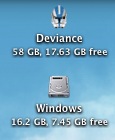 I went with a FAT32 filesystem as I found the ability to access the Windows parition in OS X rather attractive. I’m usually in OS X so when I’ve been assigned a programming homework, I’ll download that file and place it on Windows drive, where all coding is done.
I went with a FAT32 filesystem as I found the ability to access the Windows parition in OS X rather attractive. I’m usually in OS X so when I’ve been assigned a programming homework, I’ll download that file and place it on Windows drive, where all coding is done.
Another option you have is to perform a quick format or a full format. A full format takes much longer and 0’s out all of the data on the partition where as a quick format only erases the information on the TOC, or table of contents, at the beginning of the hard drive - not touching any physical data on the partition. If you have the time, a full format is safer and ensures disk health. A quick format relies on the new data overwriting the current data on the disk but this can sometimes cause system instability if it gets confused, which happens.
Done After XP booted for the first time, I put in the Mac drivers disc and let it install. Everything works fine, although Windows doesn’t know what to do with my iSight and the keypad on Apple wireless keyboard isn’t active. The coolest thing, however, is the boot loader. By default OS X will boot up, although this can be changed (look at the Boot Camp pdf). To select another OS, holding down the alt key upon boot, select the OS you wish to use for this session and hit enter. If you’ve attempted a Boot Camp install, leave a comment and let me know how it turned out.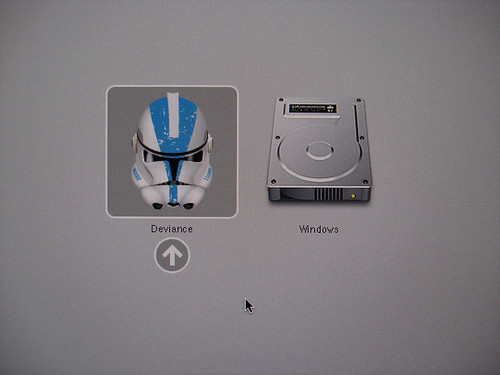 Boot Camp’s nifty boot loader
Boot Camp’s nifty boot loader